Custom Reports - HAMMER Transient Results
In HAMMER you can add transient result sections to your custom reports. To access these sections you can use the New button in the toolbar.
Go to Transient Results that appears on the menu. This will only appear if you currently have a scenario section selected in the tree. You can also access these sections in the context menu of the scenario section.
Under transient results you have six available sections specific to transient results:
Profile and Data Table
- Profile - Specify the profile to use in your report. This list is retrieved from the transient results output file. The scenario (specified on the scenario node) must have results for this list to be populated. You must have at least one profile in the profile manager marked as a Transient Report Path.
- Graph Type - You can specify several different graph types for the profile:
- Width of Page Factor - determines how much of the space between the margins (in percent) is to be used for the profile. The default value is 100% and values must be less than or equal to 100%. Applies only to the profile section.
- Aspect Ratio - defines the width:height ratio of the graph. Applies only to the profile section.
- Alignment - determines the location of the graph within the margin for graphs less than 100% width. The acceptable values are Left, Center and Right justified. Applies only to the profile section.
- Time from Start - This property specifies the time to use to generate the profile data table. If there is no animation data available in the results then no times will be available to select and the default of 0.0 will be used. You can turn on the option to generate animation data in the calculation options for the transient solver.
Time History Graph and Data Table
- Additional Scenarios - this property allows you to select additional scenarios beyond the scenario section selected scenario. You can select any scenario, with or without results, except for the one that is selected for the scenario section. Applies to both time history graph and time history data table sections.
- Time History - select the report point to use to generate the graph. This list is retrieved from the transient results output file. The scenario (specified on the scenario node) must have results for this to be populated. In addition, you must have the transient solver calculation options configured to include report points.
- Graph Type - There are several different graph types available for time history graphs:
- Hydraulic Grade, Flow and Air/Vapor Volume
- Pressure, Flow and Air/Vapor Volume
- Force X, Y, Z and Magnitude (must configure the transient solver calculation options to compute transient force)
- Hydraulic Grade
- Pressure
- Flow
- Air/Vapor Volume
- Velocity
- Force X
- Force Y
- Force Z
- Force Magnitude
- Force X, Y, and Z
- Hydraulic Grade and Flow
- Hydraulic Grade and Air/Vapor Volume
- Pressure and Flow
- Pressure and Air/Vapor Volume
- Flow and Air/Vapor Volume
- Width of Page Factor - determines how much of the space between the margins (in percent) is to be used for the graph. The default value is 100% and values must be less than or equal to 100%. Applies only to the time history graph section.
- Aspect Ratio - defines the width:height ratio of the graph. Applies only to the time history graph section.
- Alignment - determines the location of the graph within the margin for graphs less than 100% width. The acceptable values are Left, Center and Right justified. Applies only to the time history graph section.
Also note that any graph settings applied in the transient results viewer will be applied when generating the report. The settings are saved on a graph type basis.
Extended Node Data Graph and Data Table
This section provides a way to include the graph or data table for extended node results. These results apply only to certain elements and they must be included in the scenario calculation for these results to be available. These results are only available for certain pumps, turbines and hydropneumatic tanks. There are five properties for the extended node graph section and two properties for the extended node data table section.
- Additional Scenarios - this property allows you to select additional scenarios beyond the scenario section selected scenario. You can select any scenario, with or without results, except for the one that is selected for the scenario section. Applies to both extended node graph and extended node data table sections.
- Node - this is the list of nodes that have extended node results available and were included in the transient analysis. Element types include pumps, turbines and hydropneumatic tanks.
- Graph Type - The available graph types depends on the selected node:
- Width of Page Factor - determines how much of the space between the margins (in percent) is to be used for the graph. The default value is 100% and values must be less than or equal to 100%. Applies only to the extended node data graph section.
- Aspect Ratio - defines the width:height ratio of the graph. Applies only to the time extended node data graph section.
- Alignment - determines the location of the graph within the margin for graphs less than 100% width. The acceptable values are Left, Center and Right justified. Applies only to the extended node data graph section.